Running DS4Windows under a custom ".exe" name
General info
There are some applications and games that behave differently when they detect DS4Windows is running on the users system. The known ones are:
- Steam Big Picture: cannot interact with the Big Picture interface using PlayStation controllers (DS4/DualSense)
- Steam Input: will ignore PlayStation controllers, breaking their usage with Steam's
Playstation Configuration Support - Yuzu/Cemu emulators: will ignore PlayStation controllers
- Shovel Knight: game will ignore DS4 controllers
This guide will make DS4Windows run under a new process name instead of the standard DS4Windows.exe in order to make it run undetectable.
How to...
Set a custom ".exe" name
The name DS4Win will be used as an example for this guide, but any other name can be used:
Necessary to follow step-by-step
- Open DS4Windows and go to the
Settingstab - If the
run at Startupoption is enabled then disable it for now - On the
Custom Exe namebox write the desired custom name (DS4Win) without adding ".exe" in the end - Stop and then start DS4Windows again
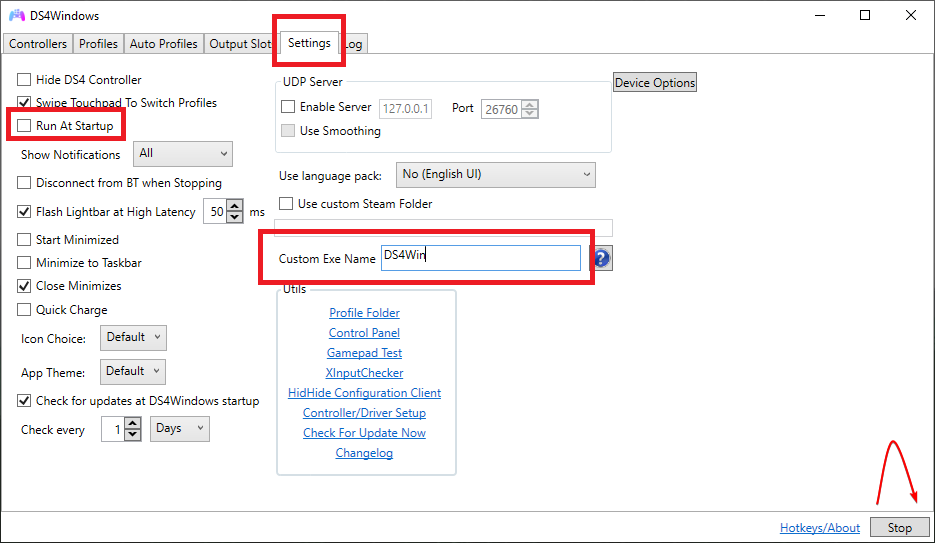
- Fully close DS4Windows, make sure it's not running on the background or in the system tray
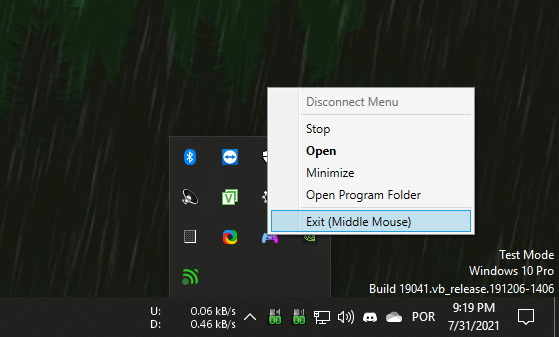
- On DS4Windows' folder, locate the new
TheNameYouChose.exe(DS4Win.exe) file and execute it
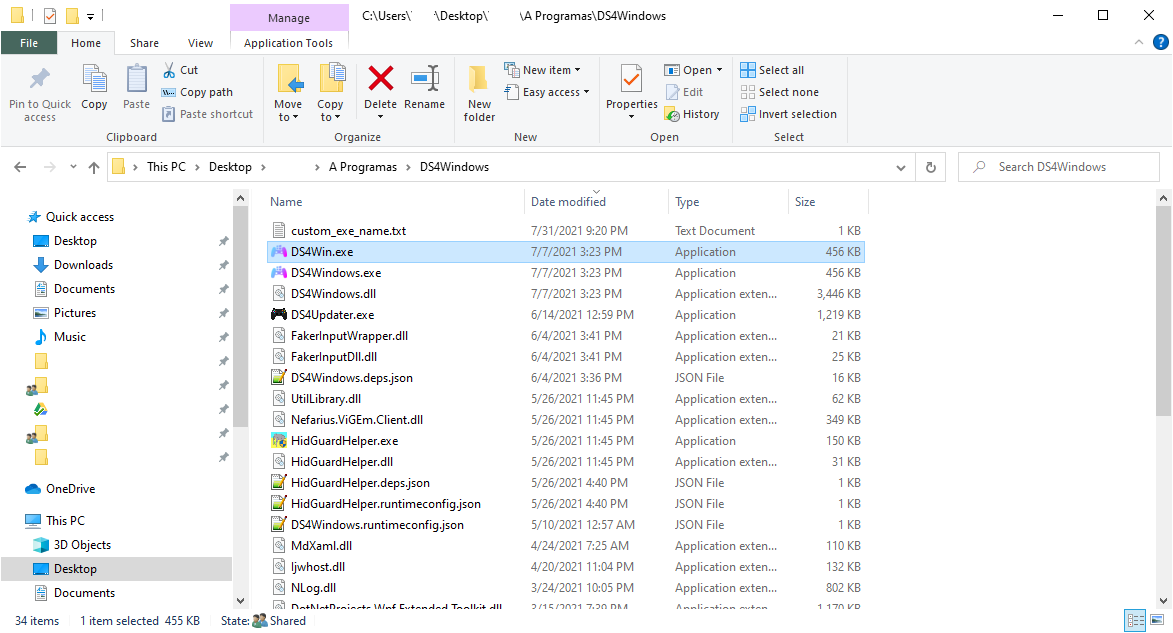
- To check if everything is alright, press
Ctrl + Shift + Esctop open Windows' Task Manager, go into theDetailstab and confirm thatTheNameYouChose.exe("DS4Win.exe") is running instead ofDS4Windows.exe. Cheers!
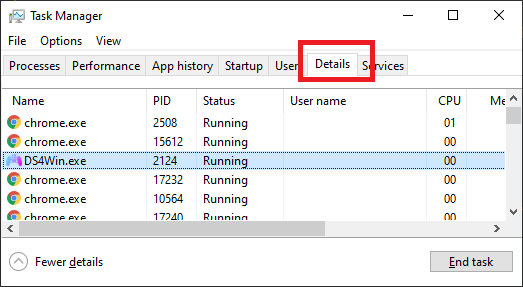
- From this point forward the original
DS4Windows.exeshould not be used anymore - If the
run at Startupoption has been disabled in the beggining then re-enable it now - Sometimes this process needs to be re-done after a DS4Windows update, though DS4Windows updates should work as long as the name inside the
Custom Exe namebox is exactly the same as the actual ".exe" file (not including the actual ".exe" text)
Stop using a custom ".exe" name
- Fully close DS4Windows in case it is open. Make sure it's not running in the background or at the system tray
- Open the original
DS4Windows.exefile - If the
run at Startupoption is enabled then disable it for now - Erase the name inside the
Custom Exe namebox - Stop and then start DS4Windows again
- If the
run at Startupoption has been disabled in the beggining then re-enable it now